Microsoft Power Apps is an intuitive and low-code development platform that allows you to create custom business applications. While it offers powerful features and an easy to use drag-and-drop interface, new users can fall into the same traps when getting started. To get you started, we’ve collated some of our experts’ top tips so that you can get the most out of your Power Apps experience.
But first things first – let’s kick off with an overview of the platform.
Microsoft Power Apps is a low-code app platform that facilitates professional developers and non-technical users to create powerful apps. Leveraging the power of Microsoft cloud technologies, users can build apps that are capable of many things. For example, connecting with data sources, automating tasks, and running on multiple devices and operating systems. With its simple drag-and-drop interface and intuitive tools, even those without coding experience can create complex business solutions.
Power Apps also offers features such as an extensive library of templates, custom themes and plugins, multi-language support, secure access control, and much more. It’s the perfect app platform for any organisation looking to streamline their operations and make better use of their resources.
Get a more comprehensive breakdown of the platform in our Power Apps 101 blog here.
Power Apps has a comprehensive range of templates to help new users get started on their app building journey. These are a great way to see how a basic app is built, and you may be able to piggyback off an existing template that suits your needs. However, don’t be afraid to go custom from the ground up. Templates can provide a great starting point for creating an app quickly, but relying solely on them can limit your options (like user experience or overall functionality of your app.)
When designing a mobile application using Microsoft Power Apps, remember that different devices have different screen sizes and orientations. You need to make sure that the layout of your app adjusts depending on the device it’s being viewed on. If not, then your app won’t look good or function correctly on certain devices.

Using Power Apps without understanding your data structure could lead to incorrect results and broken apps. To ensure everything works properly, always plan out the data you need and how you are going to store it before you start building the app. This will also allow you to identify any potential issues beforehand so you don’t have to redo it later on.
Data validation plays an important role. For example, when collecting form inputs from users such as date fields or phone numbers, you only want valid data to be stored in the underlying database. Without proper data validation, your data will contain errors which could then affect other parts of your application down the line.
Testing is vital for ensuring your applications perform correctly. It also identifies hidden bugs or glitches that may arise during deployment or while in use by users. Always test each app thoroughly before deploying it. Otherwise you risk having a malfunctioning product that could negatively impact your organisation’s operations.
Creating sample data is one of those tasks that often gets overlooked when developing with Power Apps. However, it is essential for detecting bugs and ensuring smooth performance. The goal should be to create test data with realistic values. This means any unexpected behaviours can be identified early on in the development process before getting further down the line.

Conditionals are statements that enable the app to make decisions based on specific conditions. These statements allow you to define certain actions or behaviours that should occur based on whether a condition is true or false. For example, you have a form that allows users to enter their age, and you want to display a message depending on whether the user is old enough to vote. If the user enters that they are 18 years old or older, you want to display a message that says, ‘You are eligible to vote’. If the user is younger than 18, you want to display a message that says, ‘You are not eligible to vote’. Conditionals can also be used to control the flow of an app, making it more dynamic and responsive to user input.
Connectors are like the plumbing that links Power Apps with other services such as Slack or Dynamics 365 Sales Hub, making integration between platforms much simpler and faster than writing something from scratch. Not taking advantage of connectors could mean writing twice as much code than necessary. This would then have to be tested at each end in order for things to work effectively across multiple platforms.
PowerApps has many easy-to-use controls for constructing user interfaces. But if these are used in an overcomplicated manner – i.e implementing too many components all into one UI – things can start becoming cluttered and difficult for users to interact with efficiently. By keeping things organised, users will be able to easily decipher how each element is connected.

At Propelle, our team uses Power Apps to create custom solutions for our clients. When building an app, we recommend asking yourself the following questions.
Though Power Apps is designed to be used by non-technical developers, there’s no reason why you can’t call in the experts. Propelle’s elite team of Power Apps consultants work closely with clients to understand the challenges you want to conquer.
Whatever your concern is, we’re up for the challenge. Get in touch with us today.
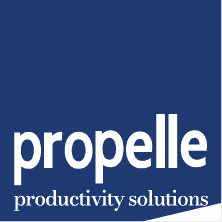
© 2024 Propelle Pty Ltd