SharePoint is a collaborative powerhouse that empowers organisations to manage and share content seamlessly. And with all that sharing comes the issue of content security, and making sure the right people have access to the right things. In this comprehensive guide, we unravel the intricacies of SharePoint permissions so that you can protect your content.
SharePoint operates with user groups such as visitors, members, and owners, each assigned specific roles that determines what they’re allowed to do within a team site. Owners hold the reins, while members contribute within their defined limits. Visitors have restricted access, more of a view-only setup. These are default permission levels that can be altered (to an extent).
For example, you may want to restrict the ability for members to delete files. Change their permissions from “Edit” to “Contribute”. Now they act more like authors rather than editors.
Think of permission levels as a toolkit of capabilities. You have “Read” for viewing content, “Contribute” for editing and adding content, and “Full Control” for ultimate authority. These are the default SharePoint permission levels.
SharePoint permissions follow a hierarchical structure. With permission inheritance, they flow from higher levels to lower levels. Conversely, breaking permission inheritance enables you to customise the levels of permissions for specific content, providing an avenue to create fine-grained permissions. This is important if you find yourself needing to hide files and folders without engineering extra user groups or document libraries.

Content security goes a long way to keeping your SharePoint environment safe from potential threats. Here are some best practices that will strengthen your defence.
Identify sensitive data within your SharePoint environment and establish exclusive groups with access rights. This ensures that only authorised individuals can get into critical information. You can do this by reviewing individual permissions, or by altering folder-level permissions in the settings dropdown menu.
Maintain a stringent review process to keep permissions up to date. Regular auditing of user permissions help identify and rectify any discrepancies, ensuring that access remains aligned with current roles and responsibilities. You may find it helpful to put together a report on permissions.
Implement two-factor authentication (2FA) to add an extra layer of security to user logins. By requiring a second form of identification, such as a unique code, even if login credentials are compromised, unauthorised access is shut down from the get-go.
Now that you’re armed with the best practices, let’s put them into action and solidify your content security.
Establish site-level permissions to control access to your SharePoint domain. Determine who can enter and interact within the premises. Where possible, use the out of the box SharePoint Groups.
Grant specific permissions to users for document libraries and list items based on their roles and responsibilities. This targeted approach ensures that content remains secure yet accessible to the right individuals. All this can be done from the Library Settings. The same can be done with Folder Permissions within a library.
For sensitive content, implement unique permissions at the individual document or item level. This level of granularity offers precise control over access to confidential information but be careful. Note that item-level permissions can be a lot of work to manage – so planning this upkeep is a good idea from the start.
In the quest for a SharePoint environment that’s tougher to crack than Fort Knox, you may face some challenges.
The dreaded “Access Denied” message may appear due to improper permissions. Review and rectify the settings to ensure authorised access is reinstated.
Occasionally, sets of permissions may appear to vanish mysteriously. By reapplying the correct item-level permissions in the dropdown menu, you can restore access and maintain a seamless user experience.
Staying sharp against external threats is crucial in the digital landscape. Let’s explore other measures to bolster your SharePoint security.
By leveraging Azure Information Protection, you can automatically classify and label sensitive documents, preventing unauthorised access and data leakage.
Data Loss Prevention (DLP) policies act as sentinels, guarding against accidental data leaks and ensuring compliance with industry regulations.
User awareness is a fundamental pillar of content security. Empower your SharePoint users – be they inhouse or external users – to be proactive protectors of valuable information.
Conduct regular security awareness programs to educate users about potential risks and security best practices.
Empower users with the knowledge and skills to handle sensitive data responsibly, share documents securely, and promptly report any security incidents.
Elevate your SharePoint security by exploring powerful add-ons and tools.
Discover third-party add-ons that provide additional layers of protection and advanced features beyond SharePoint’s native capabilities.
Evaluate and optimise your security settings with the SharePoint Security Best Practices Analyser for a more robust security posture.

Securing your SharePoint content is a continuous endeavour—a journey that involves implementing best practices, staying vigilant, and leveraging cutting-edge tools. Mastering SharePoint permissions and fortifying your environment against internal and external threat will help you safeguard your content’s integrity and foster a safe collaboration ecosystem.
By applying best practices, employing two-factor authentication, and using advanced permission settings, you’ll set up a fortress of protection around your SharePoint environment. Your content will thrive, collaboration will flourish, and your organisation will reap the rewards of a secure and efficient SharePoint ecosystem.
So, go ahead and implement these security measures, share your knowledge with your team, and embrace the full potential of SharePoint. Get ready to embark on a successful journey, where secure collaboration and content management lead the way to organisational excellence.
Want to learn more about the Microsoft and Office 365 suite? Propelle’s inhouse experts can take you on a guided tour to make sure you’re getting the most out of your SharePoint environment, Team site, advise you on effective security, or recommend other security to keep your content safe with limited access or expanded levels of permissions.
SharePoint allows you to create custom permission levels with specific actions tailored to your organisation’s unique requirements. By utilising advanced permissions settings, you can define custom permission levels, including document libraries, list items, and additional list permissions, to grant users the necessary access rights while maintaining control over their actions.
Yes, SharePoint supplies auditing features that allow you to track and review permission changes, including advanced permissions settings, ensuring transparency and accountability. This feature helps you monitor changes to list permissions, default permission levels, user permissions, and site-level permissions, allowing you to keep a log of who made changes, when the changes occurred, and what specific modifications were made.
Certainly! SharePoint’s unique permissions feature, including personal permissions and limited access, enables you to restrict access to individual documents or items without impacting broader permissions. This capability allows you to manage document-level permissions, granting or revoking access to specific users, including individual users from within the company and external users, as needed.
Two-factor authentication is crucial for organisations of all sizes, including small organisations using Office 365 and SharePoint. Implementing two-factor authentication provides an added layer of security, protecting user accounts from unauthorised access. It’s also integral to have a procedure to edit permissions of users to ensure that only nominated people have the responsibility of making these changes to permissions levels. Some 2FA options include email address and SMS codes, authentication apps, and even phone calls.
Yes, SharePoint offers integration with Azure Information Protection, which automatically classifies and labels sensitive documents, including emails and Office 365 content, adding an extra layer of protection beyond the default security. This automated process helps identify sensitive content by utilising the email address and other advanced user permissions settings, ensuring that additional permissions and protections are applied to safeguard valuable information with limited access.
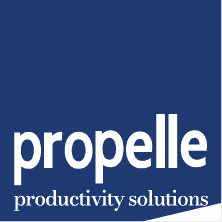
© 2024 Propelle Pty Ltd