There’s no doubt that the pursuit of data is one of, if not the top priority of any modern organisation. Not only is data critical to evaluating current and past performance, it’s crucial to the process of planning for the future. To build a comprehensive picture of your organisation’s data, you should be taking advantage of Microsoft’s purpose-built software that is designed to carry out these tasks. In this article we explain how you can use the tools within Microsoft 365 for business intelligence and reporting.
Business intelligence involves the collection, analysis, and transformation of data into actionable insights to support decision-making processes. It allows organisations to gain a deeper understanding of their operations, identify trends and patterns, and make data-driven decisions. It also identifies inefficiencies, highlights processes to streamline and where to optimise resource allocation. Additionally, it can provide organisations with a competitive edge by uncovering market trends, customer preferences, and emerging opportunities. So, you can see why so many organisations are keen to find the right business intelligence software. And if you’re a member of the Microsoft family, there’s a heavy-hitter right at your fingertips.

Microsoft 365 provides an array of built-in features and tools that facilitate business intelligence practices. One of its key components is Power BI, its premier business intelligence tool.
Power BI is a powerful data visualisation tool that empowers organisations to transform raw data into meaningful insights. With Power BI, users can create interactive reports, visually captivating charts, and informative visualisations while also supporting deep data analysis, all within the browser window. Its intuitive interface and advanced capabilities, including artificial intelligence, make it an essential tool for professionals.
Power BI for Office 365 made its debut in 2013, delivering advanced data analysis capabilities. It enabled users to generate interactive reports, collaborate on insights, and retrieve data from various sources. In 2015, Microsoft unveiled Power BI Desktop, a dedicated Windows application that offered enhanced features for data modelling and visualisation. Alongside this, the Power BI service was introduced, providing a cloud-based platform for seamless sharing and access to Power BI content.
Since its initial release, Power BI has undergone continuous enhancements, with Microsoft regularly introducing new features, and integrations with other products and services. It has become a vital component of Microsoft’s data and analytics ecosystem, integrating with Azure services, Dynamics 365, Office 365, and other business applications. And, of course, AI and Machine Learning are now part of the suite, giving you more insight and intelligence on your data.
Power BI offers a plethora of business intelligence features. Its visualisation tools, including Power Map and other reporting tools, allow users to effectively communicate insights in a visual format. Power BI also provides real-time metrics, ensuring organisations have up-to-date information for timely decision-making. Organisations can easily share reports at the click of a button, allowing for rapid deployment across the workforce. This significantly reduces the time required to build reports, which previously took months, now taking weeks or even days. The focus is on delivering high-quality reports within shorter timelines, especially if you’re working with smaller budgets or limited resources.
Example 1
A project management consulting company utilises Power BI to construct bespoke dashboards for senior management, showcasing crucial data on projects, including their status, geographical distribution, and nationwide overview. All this information is shared via a management site hosted on SharePoint, facilitating seamless access and collaboration among stakeholders.
Example 2
An insurance client utilises Power BI to generate comprehensive reports on vital metrics derived from their HR system. This data provides valuable insights into staff morale, performance, and diversity, empowering the client to make informed decisions. By visualising this information through Power BI, the client effectively monitors and measures key HR indicators, enabling strategic talent management, employee engagement, and diversity initiatives.
Microsoft has continuously improved the capabilities of Power BI by integrating it with other applications in the Microsoft Suite, enhancing its analysis capabilities. What we find is that Power BI occupies a sweet spot, offering a balanced approach between Excel and more advanced platforms. It is suitable for mid-skill level users, capable of handling simple tasks while also being powerful enough to work with complex data sources.
And on that note…

Power BI offers versatile connectivity options, enabling users to connect to a wide range of data sources. Users can import data from databases, cloud services, and files, ensuring comprehensive data analysis. Additionally, Power BI seamlessly integrates with SharePoint and Teams, providing a unified portal for users to publish and collaborate on reports and dashboards.
We recently published a deep dive into using local and on premises data sources in Power BI. In it, we outline how to create a gateway to connect your on-site data sources to the Power BI Cloud service, enabling the retrieval of the necessary information for analysis. We also discuss live data refreshing to compare current and past performance and make informed decisions based on real-time metrics.

Power BI starts off with the free edition, so you can download Power BI Desktop today and start building reports. Its only when you want to publish them online either via SharePoint or the Power BI Portal that licensing comes in. Basically, if you want to share your interactive reports with others they will require a license.
At Propelle, our mission is to assist clients in seamlessly integrating data analysis tools into their daily operations. We help our clients in Reporting Design, Data Structure and provide ongoing support and guidance, we even help report on the effectiveness of business process automation across the Power Platform suite. Our primary goal is to ensure our clients get the most out of the tools at their disposal, and when it comes to Microsoft 365 and Business Intelligence, Power BI is about to become your greatest asset.
Want to find out how Power BI can propel your business into a more data-driven future? Reach out to our expert team today to discuss your options.
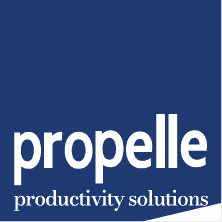
© 2024 Propelle Pty Ltd