There is a heap of data being generated every day. If you like numbers, it’s around 2.5 quintillion bytes of data. So, we are here to talk about the challenge of protecting this vast expanse of information. We all know that data breaches have become both more frequent and more costly, but did you know that a data breach usually takes nearly a year to contain? We now live in a world that demands a strategy to shield your organisation from document security threats, and at the same time supports an environment where productivity thrives.
Microsoft 365 likes to take on this challenge of fostering collaboration, whilst maintaining security. But it’s important to know how you can get these two components humming along in your organisation. As specialists in the deployment and optimisation of Microsoft 365, we are acutely aware that success in the business environment dependent on getting technology to unite security and efficiency. Our philosophy goes well beyond the technology itself; it’s about weaving these solutions into your operations, ensuring they promote productivity without compromising security.
The integration of advanced security features within Microsoft 365 offers a path forward. These tools are designed to safeguard your most critical assets while streamlining workflows, ensuring that protection mechanisms enhance rather than obstruct your business processes. In this article, we will outline considerations for increasing security in M365, whilst maintaining the collaboration and productivity that we are all striving for.

SharePoint and Teams lie at the heart of collaboration within Microsoft 365, facilitating document sharing and communication. However, without proper management, their open nature can lead to security risks. By tailoring access and permission levels, you can ensure that sensitive information is securely managed while remaining accessible to authorised personnel.

Collaboration often extends beyond the confines of your organisation. Many businesses need to share documents with external partners, suppliers or clients. Microsoft 365’s external sharing features enable you to share documents securely with people outside your organisation while retaining control over who accesses your information. You can set expiration dates for shared links, require sign-in for access, and even restrict the ability to download documents. This method ensures that your data remains protected, even when it needs to be shared outside your immediate team.

Sensitivity labels are a powerful tool for maintaining document security, ensuring that sensitive information is adequately protected regardless of where it resides or how it’s shared.

Data Loss Prevention (DLP) policies within Microsoft 365’s Purview suite are sophisticated tools designed to detect and protect sensitive information across Microsoft 365 services, such as SharePoint, Teams, and Exchange. These policies are vital in preventing the accidental or intentional sharing of sensitive data, thereby ensuring compliance with regulatory requirements and safeguarding against data breaches. To offer a nuanced approach to data protection, DLP policies utilise various types of checks and controls, including Content Location, Pattern Matching in files, User behaviours and Trainable Classifiers.
By leveraging these types of DLP policies, organisations can create robust policies for protecting sensitive information across their digital environments. Implementing DLP with considerations for Content Location, Pattern Matching, and Trainable Classifiers ensures a comprehensive and adaptive approach to data security. This not only helps in maintaining compliance with industry regulations but also significantly reduces the risk of data breaches, safeguarding the organisation’s reputation and the trust of its clients and stakeholders.

The complexities of document security can be daunting when everything seems to be so accessable. Yet, the strategic implementation of Microsoft 365’s security options demonstrates not only a commitment to safeguarding sensitive information but also facilitating innovation and collaboration. By capitalising on built in features such as Access and Permission Levels, Secure External Sharing, Sensitivity Labels, and Data Loss Prevention, organisations can create a secure yet flexible digital workspace that aligns with their operational needs and strategic goals.
For those looking to increase their document security in Microsoft 365, remember that the journey is ongoing. The digital workplace will continue to evolve, and so will the threats. But with a solid understanding of Microsoft 365’s security capabilities, and a proactive approach to implementing them, you can stay ahead of the curve. Your commitment to security reflects your dedication to your organisation’s future, its stakeholders, and the trust they place in you.
As experts in navigating the intricate web of security and collaboration, we understand the challenges and opportunities that come with the territory. Our approach is grounded in a deep understanding of the tools at our disposal, which can be tailored to meet the unique needs of each organisation that we partner with.
In securing your documents within Microsoft 365, you’re taking a critical step towards a more trustworthy, efficient, and collaborative workplace. Let this guide be the starting point of a journey towards enhanced digital security and preventing a costly and time-consuming incident.
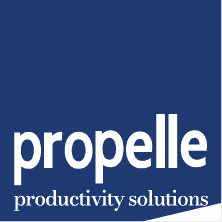
© 2024 Propelle Pty Ltd