SharePoint and SharePoint Online has revolutionised the way organisations construct and design Intranet pages. Its array of modern web parts empowers you to effortlessly create visually appealing and interactive pages that enhance communication and collaboration within your organisation. These web parts enable you to construct captivating pages without needing to be a developer or possess advanced technical skills.
In this article, we will explore the most crucial and powerful SharePoint Online web parts. These include the Quick links, News, Text, Images and Call to Action. And we are going to guide you on how to utilise them effectively in edit mode to craft stunning pages that resonate with your audience.
SharePoint Online provides an intuitive and organised editing experience. It has a diverse range of responsive layouts and web parts that can transform your pages into engaging hubs of information and interaction. These web parts, including the Text, Image, Quick links, Hero, and Call to Action, are designed to simplify your page-building process, requiring no custom development work or specialised skills.
When editing a SharePoint page, you’ll find a magic button that grants you access to a diverse range of web parts. Each web part showcases types of content from various angles or sources and boasts flexible configuration options to adapt to your specific needs. So, let’s delve into some essential web parts that can elevate your pages to new heights.
The Text web part is a basic yet indispensable tool for conveying textual information on your page. While the initial setup is simple, don’t overlook the three dots that open up advanced styling options. These customisation options allow you to adjust text formatting to match your page’s aesthetics. Therefore, harnessing this web part ensures that your content is not only informative but also visually aligned with your design choices.

The Image web part empowers you to infuse your page with captivating images that immediately draw attention. What’s even more impressive is that you can choose from a selection of stock images hosted on the Microsoft cloud. This opens the doors to a treasure trove of visually appealing options. These images are available for commercial use on your SharePoint or SharePoint Online page. Alternatively, you can upload your own images, overlay text, crop images, and adjust placements to create visually stunning compositions.

The Image Gallery web part adds a layer of allure to your pages, allowing you to share a collection of images, making them all the more engaging for your audience.

The Quick Links web part is a versatile tool for effortless navigation within your pages. It allows you to create customisable links that guide users to active content, resources. So with various display options, such as icons, images, or buttons, you can tailor your navigation to suit your design and content.

The News web part serves as a dynamic hub for announcements across your organisation. Whether it’s company news posts, updates, or important alerts, this web part aggregates and displays announcements in an organised and visually appealing manner. Therefore, it’s the best way to get people news that matters to them.

The Hero web part empowers you to create eye-catching tiles, similar to the hub news or tiles views, or layers that highlight key content. By using hyperlinks, and images, you can curate a visually striking menu. This menu will guide current users to essential resources or pages, enhancing their navigation experience.

Building on the concept of buttons, the Call to Action web part elevates engagement by crafting dynamic content and visually appealing calls to action. With additional options for background customisation and alignment, this web part provides a more polished and engaging experience for your users. This can prove particularly effective when encouraging specific actions or highlighting relevant content.

The Events web part allows you to create an upcoming events lists on your page and the details. With the Bing Maps part, you can even include a map to the location.

The People web part shines a spotlight on your team members. It fosters connections and allows users to access more detailed information about individuals directly from the SharePoint page. This is an invaluable tool for showcasing your team’s expertise and facilitating internal networking within your organisation, or providing a point of contact for more information.

The Document Library web part showcases a document library that can be tailored to your preferences, including your desired title, view, and size. Individuals possessing the necessary permissions can seamlessly view or edit files directly within the web part. Alternatively, they have the option to access the complete document library by selecting “See all.”

Buttons play a pivotal role in guiding users to specific pages or actions. The Button web part streamlines this process by enabling you to create basic buttons with custom URLs and labels. Whether it’s leading users to a critical resource or prompting them to take action, the button web part offers a simple and effective solution.

For organisations leveraging YouTube as a video-sharing platform, the YouTube web part is a popular tool. It enables you to seamlessly integrate YouTube videos directly into your SharePoint pages. With a simple copy-paste of the video embed code, you can showcase videos related to your organisation, events, or announcements, enriching your pages with multimedia content. For instance this is great for evergreen content such as welcome messages to new employees, app tutorials, and more.

For organisations with physical locations, the Bing Maps web part provides a convenient way to display office or event locations. By inputting your address, you can generate an interactive map that offers inhouse and guest users a clear understanding of where your organisation is situated.

The web part maintenance page within SharePoint Online or SharePoint Server 2019 operates as a designated “maintenance mode.” During this mode, you can:
While maintenance mode starts in a read-only state, those with editing permissions can undertake actions such as removing and reordering web parts.
To enter maintenance mode, append ?maintenancemode=true to the end of your page URL.
To leave maintenance mode, remove ?maintenancemode=true from the end of your URL and reload the page.

Modern web parts in SharePoint Online unlock a realm of possibilities for building dynamic and engaging pages that captivate your audience. From visually striking images and buttons to dynamic announcements and effortless navigation. Each web part, including dynamic filtering and integration with Power BI, serves as a unique basic building block in enhancing your page’s user experience. In addition, by harnessing these web parts, you can create beautiful pages that communicate effectively, promote collaboration, and deliver access to content to your colleagues and readers. So start exploring the world of SharePoint web parts today and empower your organisation’s digital presence with both basic functionality and advanced functionality to new heights.
And if you’d prefer to leave the minute details to us, Propelle’s SharePoint experts are more than happy to help. Our team know the ins and outs of all things Microsoft 365. We can help you choose from the variety of layouts based on the content type you’re sharing or the kind of intranet experience you’re trying to create. Get in touch today.
SharePoint and SharePoint online web parts are modular components that allow you to add specific functionalities or types of content to your SharePoint pages. They enable you to create visually appealing and interactive pages without the need for coding skills. By using web parts, you can easily incorporate additional features like images, buttons, videos, news posts, and more. In short, bringing this together will enhance communication and collaboration within your organisation.
Yes, the Image web part allows you to include captivating images on your SharePoint pages. You can choose from a selection of stock images hosted on the Microsoft cloud, or you can upload your own images. Additionally, you have the flexibility to overlay text, crop images, and adjust placements to create visually stunning compositions that engage your audience.
The Button web part is a useful tool for guiding user interaction. You can create buttons with custom URLs and labels as an action for users to land on specific pages or encourage them to take specific actions. Similarly, the Call to Action web part elevates engagement by crafting visually appealing calls to action with background customisation and alignment options.
The News web part plays a crucial role in aggregating and displaying announcements across your organisation. It allows you to showcase company news, updates, or important alerts in an organised and visually appealing manner. By using the News web part, you can keep your audience informed and engaged with the latest information from your organisation.
The Quick Links web part offers a versatile solution for effortless navigation within your pages. It enables you to create customisable links that guide users to specific content or resources. With various display options, such as icons, images, or buttons, you can tailor your navigation to match your design preferences. Overall, this will improve the user experience.
Remember, SharePoint web parts empower you to create dynamic and attractive pages that effectively communicate information. In turn, this will foster collaboration, and provide valuable content to your organisation’s members and readers.
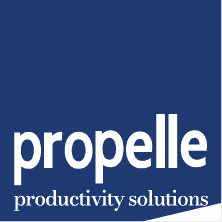
© 2024 Propelle Pty Ltd