Whether by circumstance or choice, going into offline mode is sometimes the most productive way to get work done. For remote workers who need offline access whilst they’re away from their typical workstation, or for desk workers who are determined to get some work done without online interruptions (not to mention the inevitable WiFi dropouts that always seem to hit when you’re riiiiiight in the middle of something important), having the ability to work offline can be a massive benefit. Luckily, Microsoft makes it easy to take Power Apps offline with offline data caching and offline-capable canvas apps. So, say goodbye to pesky network woes and hello to airplane mode (AKA uninterrupted productivity) as we explore offline mode in Microsoft Power Apps!

Imagine this: you’re in a remote location, far away from reliable Wi-Fi or cellular signal. What happens to Power Apps then? Can you maintain an offline profile, or will you be left out in the cold? Never fear – Power Apps prioritises a seamless user experience for both remote users and in-office teams. With this offline capability for canvas apps within Power Apps, you can use and access your apps anytime, anywhere, even without an internet connection. It’s like having a trusty sidekick on your mobile device, ensuring you never miss a beat.
You’re in the middle of an important task when suddenly your internet connection goes down. Disaster, right?! Well, maybe not – you can maintain your offline profile and continue to keep working like a champ. Update data, perform tasks, and conquer your to-do list, all without the need for a stable internet connection. You’ll be a productivity powerhouse!
We all love it when things magically fall into place. So whether your network goes down, or you’ve toggled airplane mode ahead of a flight, it’s a relief to know that as soon as you regain internet connectivity, all the changes you made offline are automatically synchronised with the cloud. It’s like a well-coordinated dance routine, ensuring your data stays up to date and consistent across all your devices. No more worries about missing out on crucial updates or metered connections!
Ever felt frustrated when an app becomes useless without an internet connection? We hear you! But that doesn’t happen with Power Apps in offline mode. You can seamlessly interact with your app, perform tasks, and retrieve information, no matter where you are. Say goodbye to those annoying error messages and hello to a delightful user experience, rain or shine!
Now that you know how easy it is to go offline in Power Apps, let’s explore some nifty tips to help you build amazing offline experiences and maintain a seamless user experience:
When it comes to using Power Apps offline, basic data storage and management are key. Keep things light and nimble by storing only the essential data locally on your mobile device. Be clever about what needs to be synced and what can stay offline. Implement caching techniques to store frequently accessed data, ensuring your app runs smoothly even when you’re in offline mode.
Before diving headfirst into development, take a moment to plan for offline mode functionality. Analyse the needs of your mobile users, including remote workers, and determine which features are crucial for them to access without an internet connection. This strategic planning will give your app an offline profile, ensuring a seamless experience that leaves your users cheering.
We all make mistakes, even when offline. But that doesn’t mean your app should leave users in the dark! Create a friendly and intuitive error handling system that provides clear feedback when actions can’t be completed due to offline limitations. Guide your users, keep them informed, and let them know what to do once they’re back online. It’s all about turning ‘oops’ moments into ‘aha’ moments!
Design plays a crucial role in crafting a stellar offline experience. The last thing you want is for your workers to find issues in canvas apps that results in a poor user experience. Make sure your user interface (UI) and user experience (UX) are optimised for mobile offline usage. Clearly indicate the offline status to users and provide visual cues when certain features require an internet connection. Create a design that is user-friendly, intuitive, and engaging that works even when users are in airplane mode.
To truly leverage offline capability in Power Apps, comprehensive testing is a must. Put your app through its paces in various offline scenarios. Test it in areas with weak or no connectivity, simulate some offline for Canvas Apps conditions, and ensure that your app performs flawlessly. Identify any potential issues, fine-tune the offline functionality, and deliver a polished app that can handle any offline adventure.

Being disconnected from the internet doesn’t mean you’re cut off from the apps you need! There are so many powerful features at your fingertips when you’re accessing PowerApps offline. With enhanced productivity, seamless data synchronisation, an improved user experience, and clever development techniques, remote users and in-house staff are all set to conquer the offline world like pros.
So go ahead, dive in, and let the magic of taking Power Apps offline conquer all the offline scenarios that your mobile users and remote workers encounter. Don’t forget that user feedback is crucial to improving the offline access experience. Enjoy the best of both worlds with offline and online capabilities – and if you want to learn more about the other power apps within the Microsoft suite, get in touch with Propelle’s in-house experts.
Power Apps with offline capability can still be accessed and used in airplane mode. Users can perform tasks, update data, resolve issues in canvas apps, and interact with the app seamlessly without an internet connection.
Absolutely! Power Apps allows you to connect to online data sources, such as databases or cloud services, even when you’re offline. Once you regain an internet connection, any changes made offline can be synchronised with the online data source.
Power Apps offers a range of features and capabilities to ensure a smooth user experience. By optimising data usage, handling errors, providing clear messages to users, and designing an intuitive interface, Power Apps mitigates potential issues and delivers a consistent experience.
Yes, Power Apps can work with remote data sources. It allows you to connect to and retrieve data from remote databases or services, enabling you to build robust and dynamic applications that leverage data from various sources.
Power Apps’ offline capability addresses poor user experience by allowing users to access and interact with the app even when there is no internet connection. With data synchronisation, error handling, and intuitive design, Power Apps ensures a seamless user experience, regardless of the availability of an internet connection.
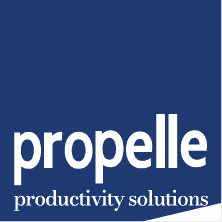
© 2024 Propelle Pty Ltd