Microsoft SharePoint is a leading document, knowledge, and project management platform. It is designed to facilitate real-time collaboration and communication with sharing, co-authoring, and live chat features. It offers users comprehensive file organisation and sharing capabilities, and several ways to do so. For new SharePoint users, or for those learning more about the platform, Propelle has the tips and tricks you need. Here are the best ways to organise and share information in SharePoint.
SharePoint is used by organisations as a single point of truth for employees to share and manage valuable information. This information could include, but is not limited to:
How you organise your files in a SharePoint library depends on your unique needs. Some planning can help you set up the structure that works best for your organisation. Having all your information in one location ensures a single source of truth for employees to access.
SharePoint has features that help you work with multiple files in the same library. However, multiple libraries may suit your organisation better.
Depending on the types of files you need to store, one single library may be all you need. A single library can still serve different needs; here’s a few scenarios that may align with your current situation:
If you have distinctly different files to organise, you may require multiple libraries to store them. Here are some scenarios where multiple libraries will work for you:
At its most basic, a SharePoint library captures basic information such as file names, the date it was added, and who it was created by. You can enhance the organisation of your libraries by adding columns that capture and display more complex information. This additional information also increases search capabilities within the library, allowing you to filter for specific files.
Another way to organise and share information in SharePoint is by setting up views. You can use views to see the files that are most important to you or that best fit a purpose. This could include files that were most recently created, files from a specific department, or documents that were created by a specific person. After you create a view, it is always available when you look at a library.
If your library is comprised of a diverse range of files, but groups of these files relate to each other or belong to the same project, then you need folders. When you create a folder it will sit at the top of your library for easier access, and unrelated files that have not been grouped into a folder will sit below.
SharePoint makes managing permissions and access simple. There are many scenarios where you may want to restrict a user’s ability to view or edit certain documents. You could have team members working on sensitive policies or be inviting external visitors to collaborate on projects.
Sometimes you just need to share a document with a handful of people – e.g. a teammate, manager, or client. Open the library where this document is located, then click the circle beside the document to select it. Select SHARE at the top of the page, then enter the email address(es) of the people who you’re allowing access. Alternatively, you can share with specific groups (Marketing, Legal, IT, etc.). Click MANAGE ACCESS to change the permission level; whether they can simply view or make changes.
Alternatively, you can share documents by directly copying and pasting its direct link. This allows you to post it anywhere. Follow the same steps as above, but instead of typing in recipient names, navigate to COPY LINK and hit COPY. After managing the permissions, you can now share that document.
Before you share your document, you should make it a habit to double-check that you’ve selected the correct people. This is particularly important when you’re sharing the file outside of the company. The document or library you’re sharing may contain sensitive information that should only be viewed by authorised people.
You should also be wary of sharing the link with unspecified people. Ensure you manage the permissions to restrict the people who open it to viewing only, unless you’re okay with anyone who accesses the link to make edits.
If you’re using Microsoft SharePoint and want to learn how to organise your libraries, chat to an IT partner who understands the system. The Propelle consultants know SharePoint inside and out and stay on top of all the latest updates. If you’re ready to make the most of SharePoint, give us a call.
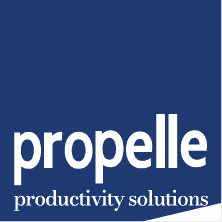
© 2024 Propelle Pty Ltd